Business Address Verification
Hi Sellers,
I've seen several posts and questions regarding to where you need to enter your post card verification code and I would like to provide step by step directions.
Address verification process:
- If you must re-verify your address information, you’ll see a banner at the top of your Account Information page in Seller Central directing you to complete address verification.
- To complete verification, go to the Account Information page, and then click Business Address and Phone Number.
- If your current business address is correct, enter your name. If it’s incorrect, select a different address or add a new one, and then enter your name.
- Click Confirm. We will verify your address. We may send a postcard containing a 6-digit verification code to this address.
- Once you receive the postcard, navigate back to the Business Address and Phone Number page, enter the 6-digit verification code, and then submit.
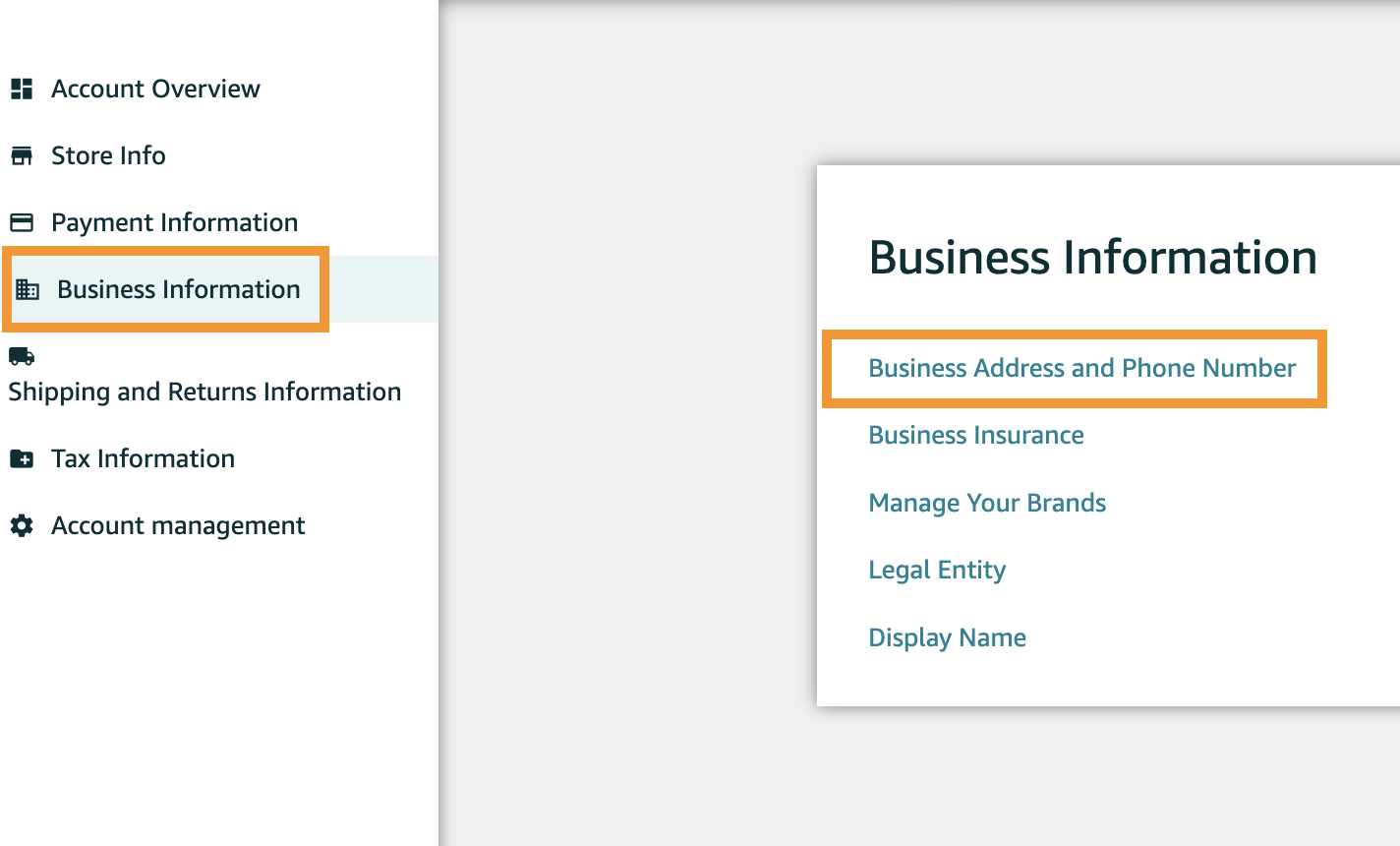
***If you requested a replacement postcard, make sure you’re using the verification code from the latest postcard that you received.
UPVOTE 👍 / DOWNVOTE 👎 this post if you enjoy seeing content like this. Leave a comment on this post with questions you may have about this topic and let us know what subject you want us to feature next!
Best,
-Connor
Business Address Verification
Hi Sellers,
I've seen several posts and questions regarding to where you need to enter your post card verification code and I would like to provide step by step directions.
Address verification process:
- If you must re-verify your address information, you’ll see a banner at the top of your Account Information page in Seller Central directing you to complete address verification.
- To complete verification, go to the Account Information page, and then click Business Address and Phone Number.
- If your current business address is correct, enter your name. If it’s incorrect, select a different address or add a new one, and then enter your name.
- Click Confirm. We will verify your address. We may send a postcard containing a 6-digit verification code to this address.
- Once you receive the postcard, navigate back to the Business Address and Phone Number page, enter the 6-digit verification code, and then submit.
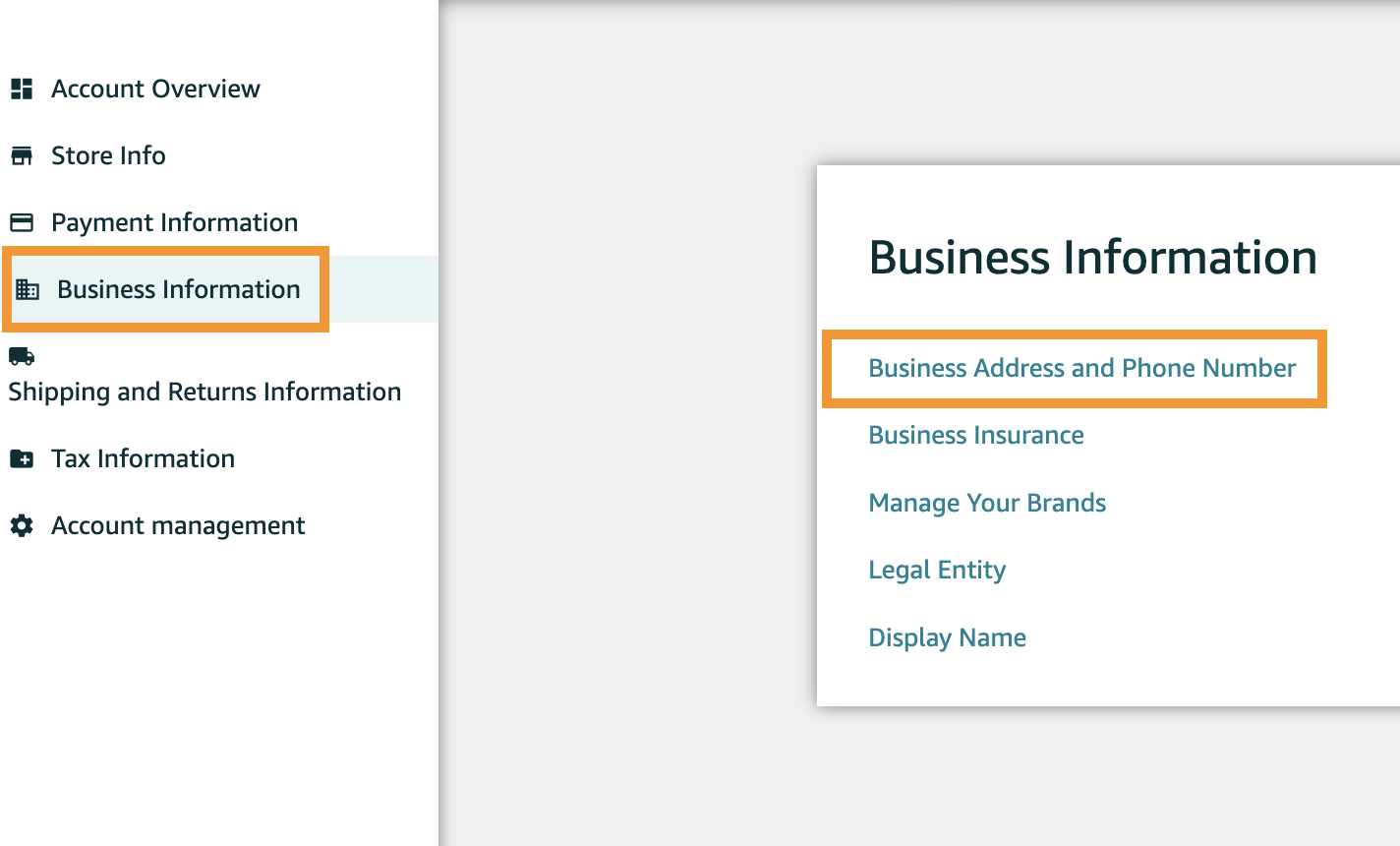
***If you requested a replacement postcard, make sure you’re using the verification code from the latest postcard that you received.
UPVOTE 👍 / DOWNVOTE 👎 this post if you enjoy seeing content like this. Leave a comment on this post with questions you may have about this topic and let us know what subject you want us to feature next!
Best,
-Connor